If you have any trouble with the software please make sure that the built-in firewall has default security settings that may not prevent ALPHA AI from connecting to the Ackuretta server.
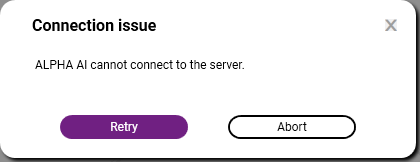
If you receive this message, please complete the the following procedure which allows ALPHA AI to connect to our server:
- Click on the window searching bar, type "firewall", and open Windows Defender Firewall
- Select the “Allow an App Through Windows Firewall” setting.A window appears with a list of applications.
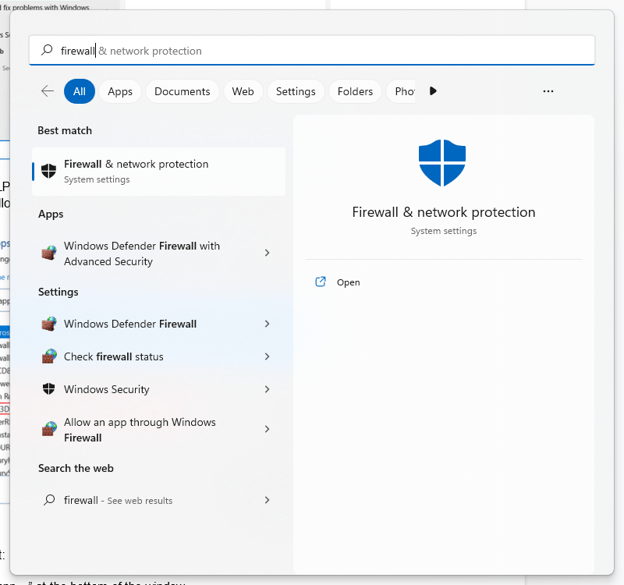
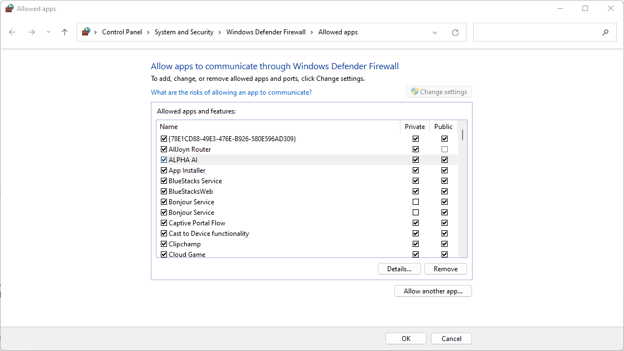
Allow ALPHA AI. Find ALPHA AI on the list and make sure that the Private and Public checkboxes are selected as shown in the following image.
If ALPHA AI is not in the list:
- Click the “Allow another app…” at the bottom of the window.
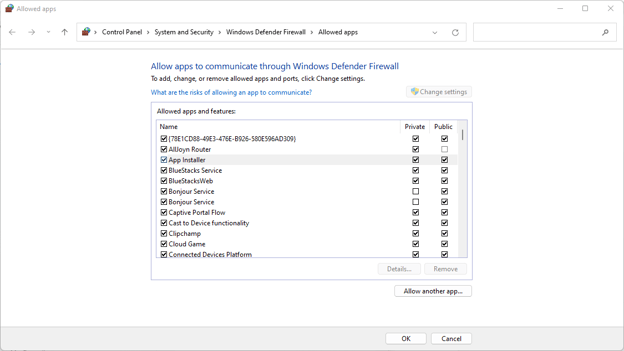
- Click the “Browse” button to open a File Explorer window.
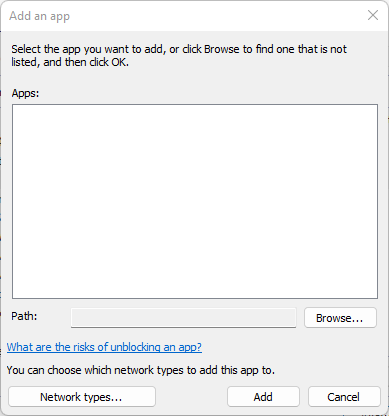
- Navigate to the folder that contains ALPHA AI and choose the ALPHA AI application.
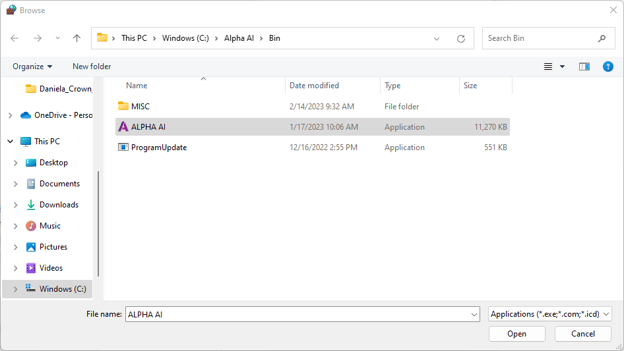
You have already changed your PC firewall settings to allow ALPHA AI to connect to our server. However, when you open ALPHA AI, you still receive the following error message:
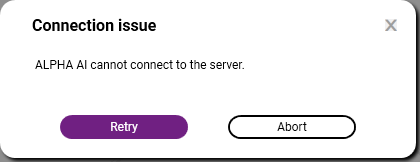
This means that the issue is caused by your network and not your computer. To resolve this issue, please make sure that DHCP is enabled and that your router allows the connection to the Ackuretta server.
ALPHA AI requires Dynamic Host Configuration Protocol (DHCP) to be enabled to automatically assign Internet Protocol (IP) addresses to the devices on your network. Please refer to this page for instructions about enabling DHCP.
The firewall on your Wi-Fi router may be preventing the connection to the Ackuretta server. Please change the firewall settings on your router to make an exception. The process for allowing specific connections on routers is dependent on the brand of router, but you will need the following information about the Ackuretta server:
Server URL: server-n1.ackuretta.com
Server IP address: 54.159.232.131
Server port: 9527
